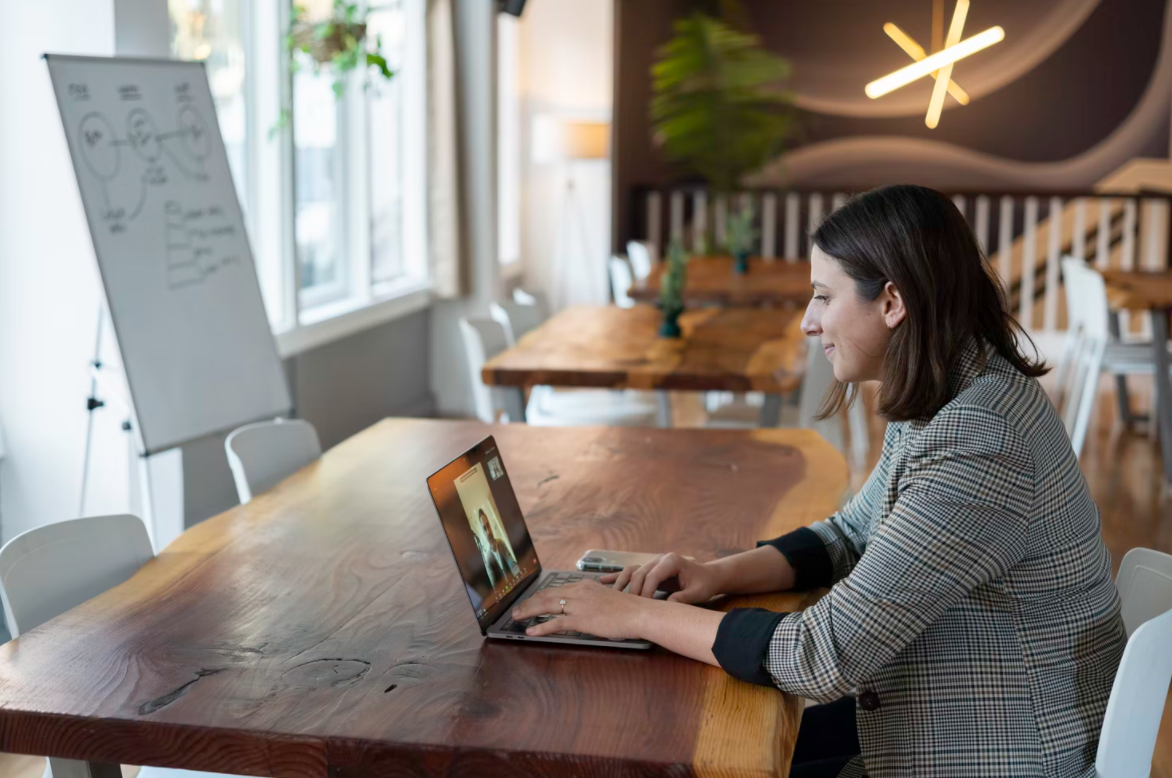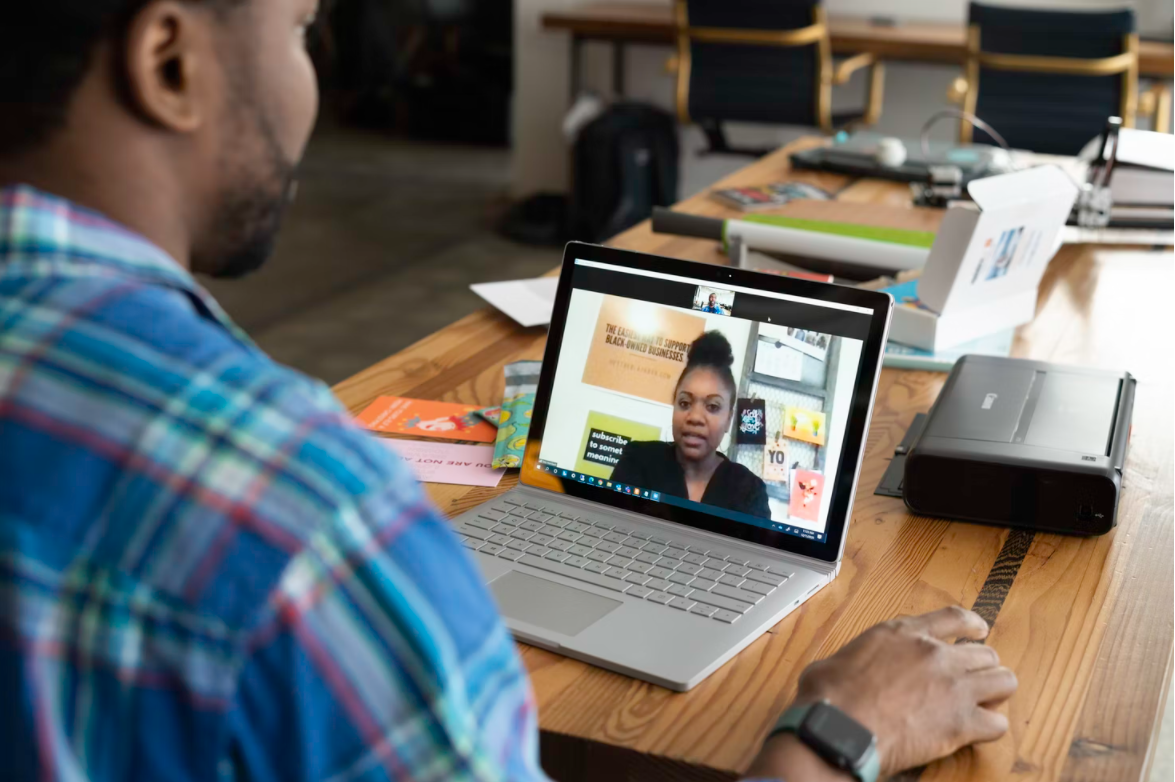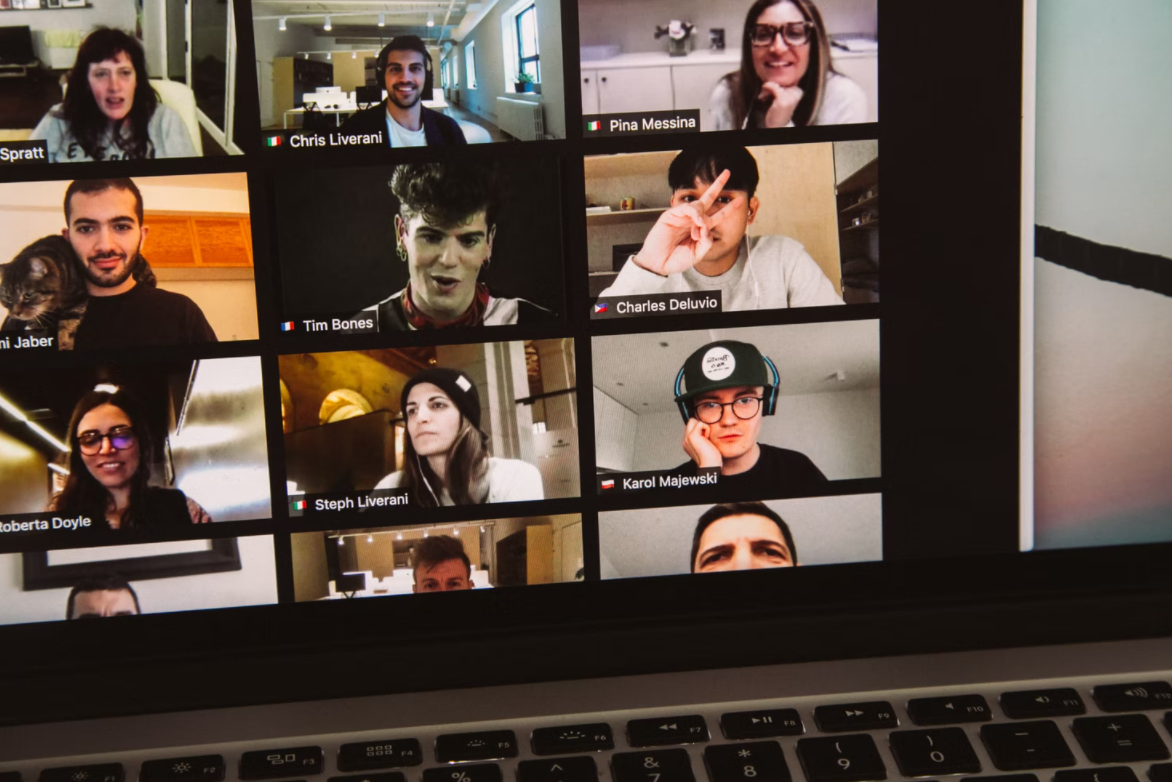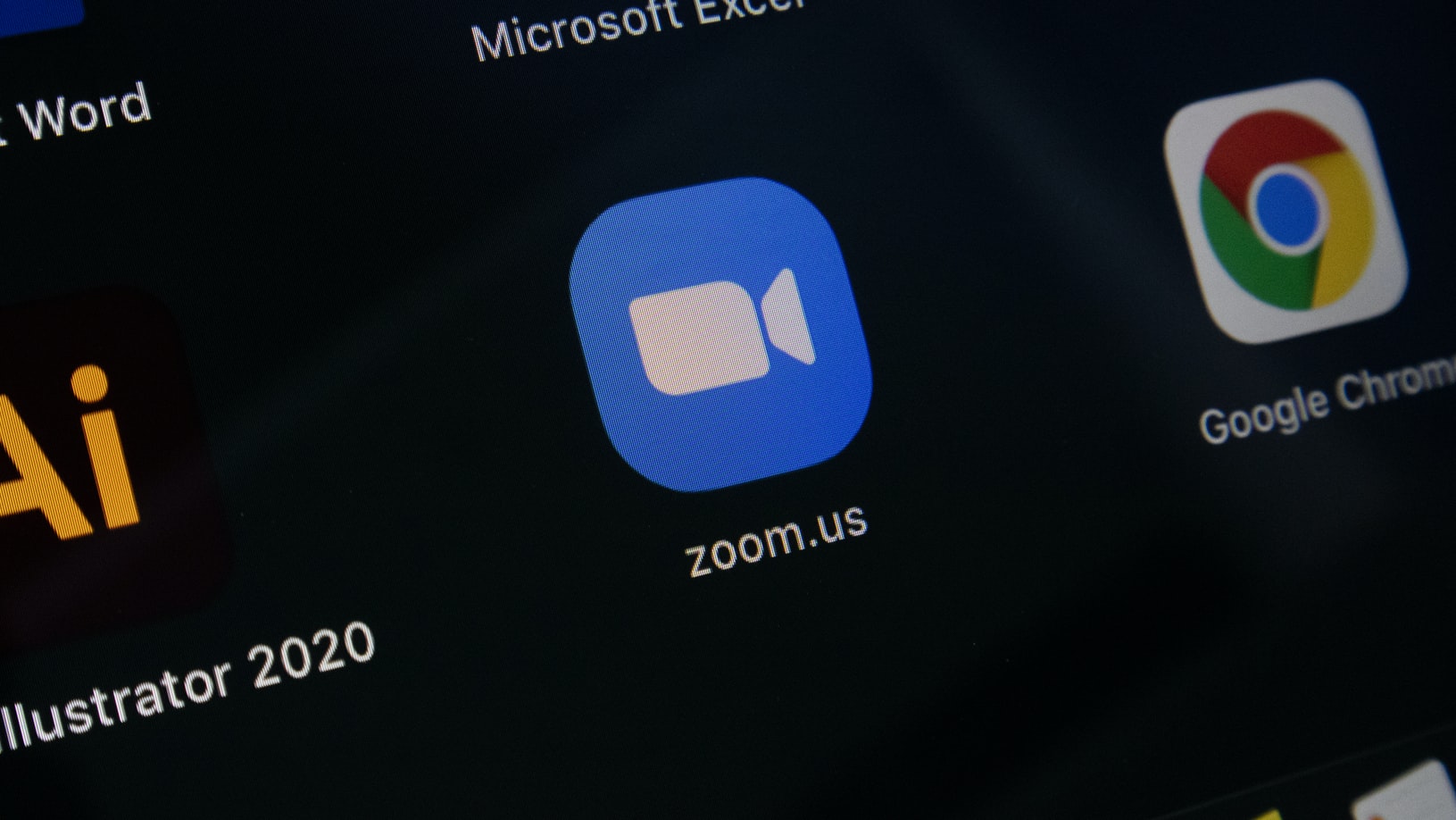Zoom Features and How to Use Them
Zoom has become the number one to meet with people online. A free account gives you access to enough features to host meetings, book clubs, and game nights with friends. If you’ve used the app, then you know the basics that Zoom offers: audio-only calls, video and audio meetings, messaging via text in the chat. But the app provides a lot more than that, as long as you know how to use it. If you have a paid or educator account, you have access to even more perks.
Explore Online Learning
Meet Amphy
The largest marketplace for live
classes, connecting and enriching
humanity through knowledge.